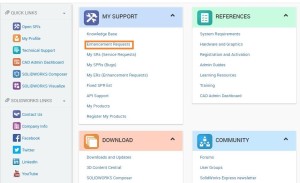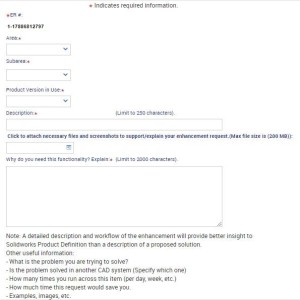You’ve got a great idea that should be implemented in SOLIDWORKS? SOLIDWORKS is always looking for what enhancements their users would like in new releases. So, what exactly is an enhancement request? It can be anything from new ideas that you want to see in SOLIDWORKS, the new behavior you want something to have or even new functionality. The first thing you will want to do is log into your Customer Portal Account. Once you are logged in, under the My Support section you will want to click on the Enhancement Requests link.
This will open a web page that is asking you to search for already existing enhancements that match your own. You will want to thoroughly search through this so that enhancements are not duplicated. Enhancements with the most votes will get looked at first, so it is very important to try and find already existing enhancements, so there aren’t multiple on the same topic.
If you find an existing enhancement, you can vote for the enhancement. You will want to fill out the Product Version in Use, and then enter Why do you need this functionality. Then click the button to Save Details and Vote for This Enhancement
After voting, you will be directed to a webpage that confirms your submission. You will also receive an email with your enhancement request number. Your email has now been attached to the enhancement request, so if the enhancement is implemented in a future version, you will receive an email with the notification. If in your search you did not find an existing enhancement, you can create a new enhancement. Again, it is best if you search for an existing enhancement, rather than just creating a duplicate. After searching, if nothing meets your criteria, then at the bottom of the page you can click Create a New Enhancement Request.
This will bring you to a webpage to fill out information regarding your enhancement. Make sure to fill out every section. When you get to the Description and Why do you need this functionality, be as descriptive as possible. The more information you give here, the more SOLIDWORKS and other users will understand what it is you are looking for. Some information that is good to mention is listed in the Note section at the bottom of the submission webpage. Once you are done you can click Submit.
After submitting the enhancement, you will be directed to confirmation webpage and will be sent an email. The email states that if your enhancement hasn’t already been addressed, a Service Performance Request will be created so that other users can vote for your enhancement. The SOLIDWORKS Development Team reviews the requests. If any enhancements that you have voted for and been attached to are implemented, you will be notified via the email associated with your customer portal account. Always remember that submitting enhancements is a great thing! Someone else out there might be wanting the exact same feature.
To get more updates on SOLIDWORKS Follow Us on LinkedIn: Click Here
For more details Like Us on Facebook: Click Here
For videos SUBSCRIBE to our channel: Click Here
For more information: Click Here