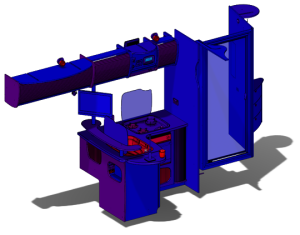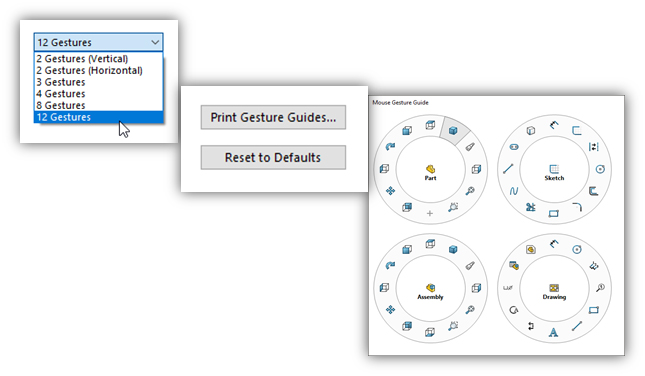The assembly user experience has been enhanced right from the beginning. From opening an assembly file to the performance evaluation, everything in Solidworks 2018, helps users focus on their design and improve their experience with SOLIDWORKS.
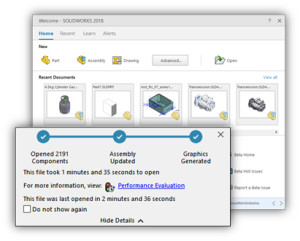
The new welcome screen in Solidworks 2018 is one stop shop to get back to work. We can create parts, assemblies, and drawings. Recent Folders, Documents and Resources like “My Solidworks” are present in the Home Tab. Links to learning resources, tutorials and samples appear in the learn tab. Finally, we now have access to technical alerts keeping you up to speed with the latest developments.
When opening an assembly, the new File Open Progress Indicator lets you know exactly where SOLIDWORKS is up to getting your designs loaded. Not only do you see the elapsed time, but SOLIDWORKS indicates how long you may have to wait by displaying a ‘last opened time value’
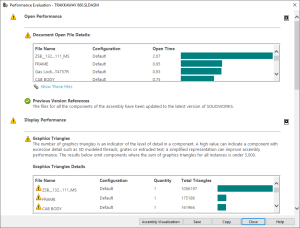
Gaining deep insight into how your assembly is performing and which factors are slowing you down is where the new Assembly Performance dialogue excels. SOLIDWORKS 2018 includes many more checks such as Open Time, Shaded image Quality and Number of Graphics Triangles. Here, several parts have been set to Very High Image quality which dramatically Gaining deep insight into how your assembly is performing and which factors are slowing you down is where the new Assembly Performance dialogue excels. SOLIDWORKS 2018 includes many more checks such as Open Time, Shaded image Quality and Number of Graphics Triangles. Here, several parts have been set to Very High Image quality which dramatically increases the Number of Graphics Triangles which can have a detrimental effect on performance.
 To gain even deeper insight into the problems slowing you down, SOLIDWORKS 2018 now lets you clearly see all this performance information within the Assembly Visualization tool. This is a fast and convenient way identify problem components
To gain even deeper insight into the problems slowing you down, SOLIDWORKS 2018 now lets you clearly see all this performance information within the Assembly Visualization tool. This is a fast and convenient way identify problem components
Folders are widely used to logically group parts and assemblies without creating more sub-assemblies. SOLIDWORKS 2018 now color codes these folders based on whether they contain hidden or suppressed items. This gives you a simple visual cue to help identify these objects faster than ever before.
Mouse gestures are now more flexible than ever in SOLIDWORKS 2018. You can select two gestures – horizontal or vertical – right up to 12. It’s simple to drag new commands into the gesture and you can even copy them between modes by dragging and holding the ‘control’ key. You also have a handy printable guide to pin to your desk or office wall.
 It is common when zoomed right into the model that you need to box or lasso select geometry or components. Previously this required you to select an open space before dragging. As this does not yield proper results with regards to selection. Now in SOLIDWORKS 2018 a new option for ‘SELECT OVER GEOMETRY’ removes this limitation. You can either select in the drop-down or use the ‘T’ key shortcut to enable it. You can even use the control key to trigger multiple selections.
It is common when zoomed right into the model that you need to box or lasso select geometry or components. Previously this required you to select an open space before dragging. As this does not yield proper results with regards to selection. Now in SOLIDWORKS 2018 a new option for ‘SELECT OVER GEOMETRY’ removes this limitation. You can either select in the drop-down or use the ‘T’ key shortcut to enable it. You can even use the control key to trigger multiple selections.
These are just some of the enhancements that help you focus on your design and productivity, improving your everyday experience with SOLIDWORKS.