- Quite often customers using SOLIDWORKS Electrical have issues accessing printer properties while printing and creating PDFs from electrical drawings.
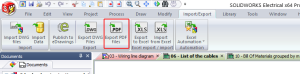
- SOLIDWORKS Electrical PDF Export files are created with a third-party application called “PDF Creator“. Originally it used to be installed with SOLIDWORKS Electrical up to SOLIDWORKS 2016 SP4. But with SOLIDWORKS 2016 SP5 and onwards it was removed from the installation manager because antivirus applications often detected a potential threat which would result in SOLIDWORKS Electrical installation failure.
- If you need to save SOLIDWORKS Electrical schematics as PDF, the SOLIDWORKS Electrical PDF creation utility can be downloaded separately.
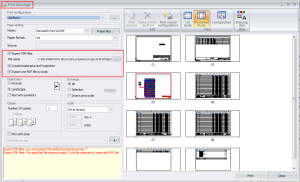
- Copy all files from C:\Program Files\SOLIDWORKS Corp\SOLIDWORKS Electrical\Ghost Script\bin and paste them in C:\Program Files\SOLIDWORKS Corp\SOLIDWORKS Electrical\Ghost Script.
- Open the registry editor and navigate to ‘HKEY_LOCAL_MACHINE\SOFTWARE\Trace Software\SOLIDWORKS Electrical\Services.
- Change the value of the ‘PDFPrinterName’ registry key from ‘TsPs’ to ‘PDFCreator’. If the ‘PDFPrinterName’ registry key does not exist, create it as a new string value.
- Navigate to ‘HKEY_CURRENT_USER\Software\Trace Software\ SOLIDWORKS Electrical\Settings\CustomTempDir’.
- Change the value of the ‘CustomTempDir’ registry key to a path that does not contain a space. For example; ‘CustomTempDir=c:\temp’. If the ‘CustomTempDir’ registry key does not exist, create it as a new string value. Make sure to use a path that actually exists. If you do not follow this step, the ‘Export PDF files’ function will not return an error, but it will not create a PDF file.
- Install or reinstall the PDFCreator software from http://download.pdfforge.org/download/pdfcreator.
- Select a setup language and click on the ‘OK’ button.
- On the Welcome page, click the ‘Next’ button.
- In the ‘Select Components’ section, disable ‘PDF Architect 4.
- Click the ‘Next’ button.
- Click the ‘Install’ button.
- ‘PDF Architect – Install PDF Architect with great free features’ click on the ‘No thanks’ button.
- ‘Get Web Companion PRO for FREE’. Select ‘No, don’t protect me’ and click on the ‘Next’ button
- Click the ‘Finish’ to complete the install.
- If you install the PDFCreator software, a dialog will prompt you to install the Web Companion add-in for your default homepage and PDF Architect 4. SOLIDWORKS Technical Support recommends that you select the ‘No, don’t protect me’ option to decline the installation of both applications. PDF Architect 4 may interfere with enabling other SOLIDWORKS add-in products.
- Once PDF Creator is installed you should be able to create PDF’S and print Electrical drawings with no issues
To get more updates on SOLIDWORKS Follow Us on LinkedIn: Click Here
For more details Like Us on Facebook: Click Here
For videos SUBSCRIBE to our channel: Click Here
For more information: Click Here
Call us for technical support @ 040-2418 0011.
