In SOLIDWORKS 2018, we have a new solution: A Bounding Box function available in any part. We can find that option in SOLIDWORKS/Insert/Reference Geometry/Bounding Box
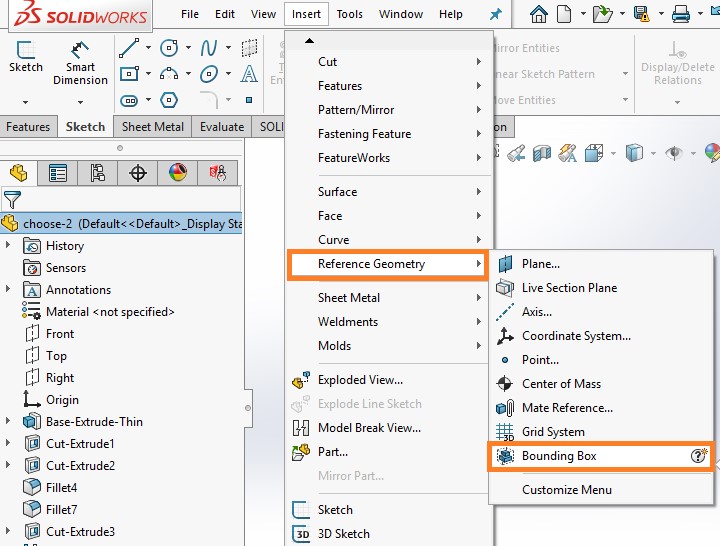
The Bounding Box is a feature in the Feature Manager that you can hover over to get information and edit as any other feature. It also generates Custom Properties.


The new feature has several options that can prove very useful. For one, you can control whether it is sized to fit as close as possible to the model volume or align with a plane or planar face. Note the difference between the two options below
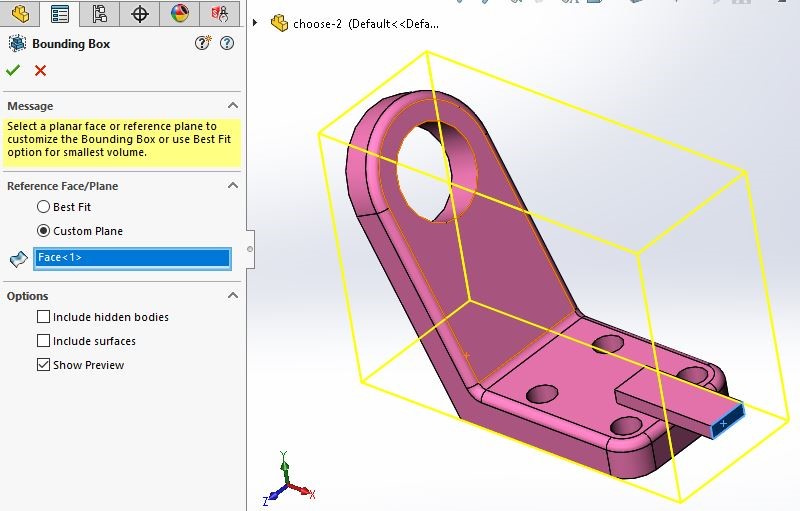
The below picture shows a multi-body model. When a body is hidden, there is a choice as to whether the Bounding Box includes the hidden body or not, as shown below:
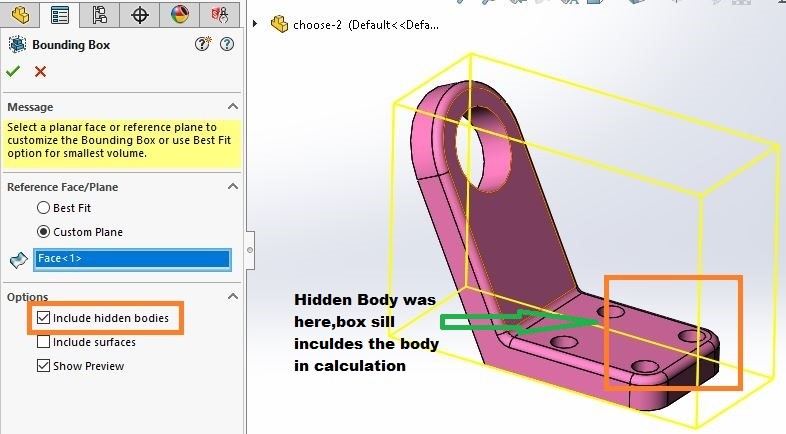
SOLIDWORKS 2018, getting maximum cubic volumes for single and multibody parts is now a simple, universal function. Whether you want it for stock estimates, packaging, or some other purpose, the new Bounding Box feature will make your life that much easier.
