SOLIDWORKS Inspection is a First Article Inspection (FAI) and in-process inspection software that streamlines and automates the creation of ballooned inspection drawings and inspection reports (AS9102, PPAP, etc.).
SOLIDWORKS Inspection consists of a stand-alone application and a SOLIDWORKS add-in that enables users to leverage their legacy data regardless of whether they have SOLIDWORKS files, PDFs, or TIFFs.
Here we are going to see “How to Customize the Project Template SOLIDWORKS Inspection stand-alone application”.
Step:1 Open SOLIDWORKS Inspection Stand-alone applications, go to File New, Select the New Project as shown in the below image
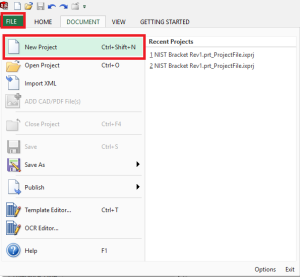
Step:2 Select the default project Template as shown in the below image & click OK.
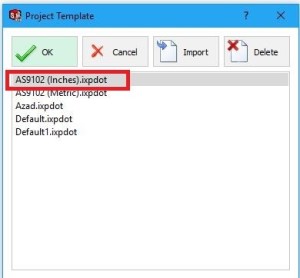
Step-3 Now open CAD/PDF File. In this case, I am selecting PDF.
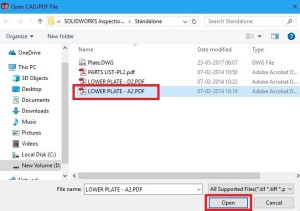
Step: 4 Now the user interface will be as shown in below image.

Step:5 In the custom Properties rename all the custom properties as per your requirement.
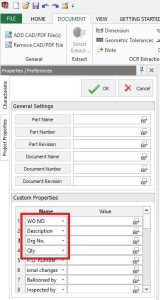
For Example, here I am renaming Material to WO NO, Work order number to Description, Organization name to Drg No, Supplier Code to Qty. as shown in the below image.
Step: 6 Now save this as a project template.
Go to file, save as select the inspection project Template as shown in the below image.
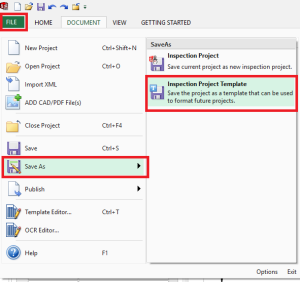
Step: 7 HereI am saving the project template as a sample.
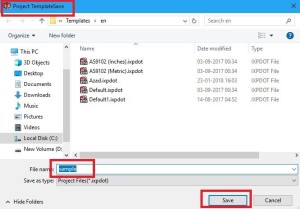
Step: 8 Now check your Sample project template in project template Tab.
repeat the Step: 1
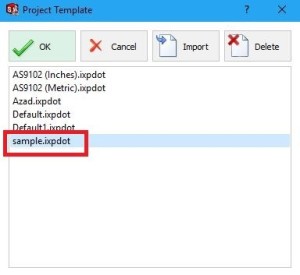
Step: 9 All the modified done in the custom properties as you can see in the custom properties Tab as shown in the below Image.
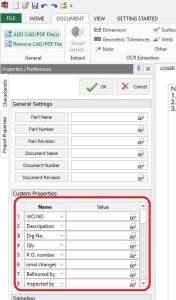
So, in this way you can Customize the Project Template as per your requirement in SOLIDWORKS Inspection stand-alone application.
Download SOLIDWORKS Inspection Brochure
To get more updates on SOLIDWORKS Follow Us on LinkedIn: Click Here
For more details Like Us on Facebook: Click Here
SUBSCRIBE to our channel for more videos: Click Here
For more information: Click Here
