The import wizard in SOLIDWORKS Electrical allows for bulk loading components with ease.
Under Manufacturer parts manager select Import
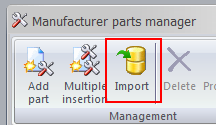
Then select the data source from either an Excel file or a text file.
Since excel is a common format for most of the Bill of Material, an excel file is selected in this case. Once the file is selected, the field will be displayed in the same fashion as in excel. Users will be able to browse through different sheets.
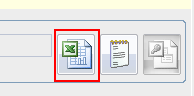
When we defining data range, make sure the “Part” is selected on the left side.
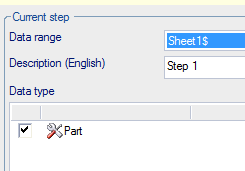
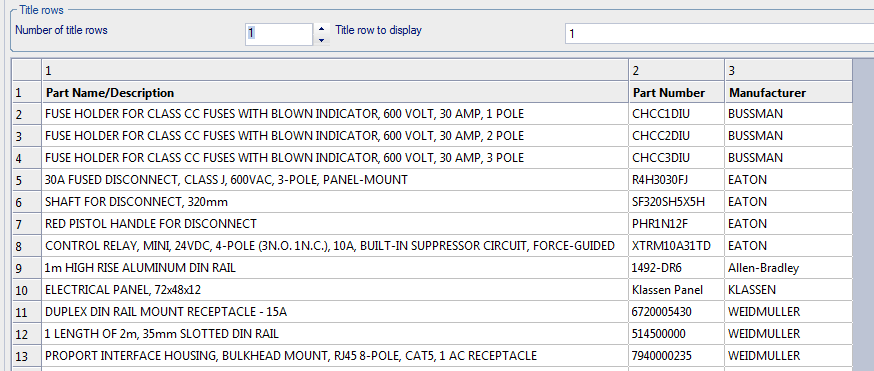
Title row is usually the first row of the sheet, SOLIDWORKS Electrical can take account of the title into the configuration so that titles will not be mixed with import data. Simply increase the title row number, then the titles will be in bold font.
Defining field data is a simple drag-n-drop procedure where the user drags the attribute to the correct column. Once the attribute is dropped in the column, a checkmark will appear next to the attribute indicate column has been defined with that attribute.

Last but not least, data comparison is performed before importing, since the data listed to be processed will be compared to the software data, so that before validation user can know which elements will be created and updated. A report is generated for the user after the Compare button is selected. Then the user can import by clicking on the same button to import.
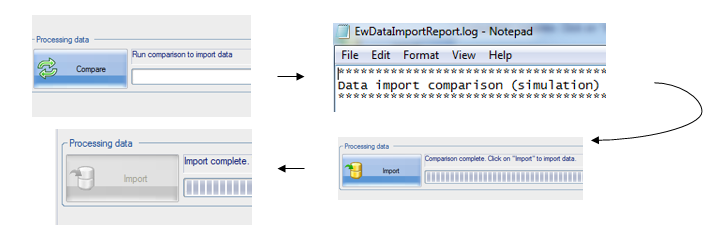
Now the user will be able to see imported parts in the library. Also, the user has the option of saving the configuration so that when a similar table is inserted next time, data range, number of title rows and field definition will be applied in the same manner.
For more updates on SOLIDWORKS Follow Us on LinkedIn: Click Here
For more details on SOLIDWORKS Like Us on Facebook: Click Here
For videos SUBSCRIBE to our channel: Click Here
Get A Quote: Click Here
