A lot of people want to know-how SOLIDWORKS Electrical revisioning works with PDM. However, SOLIDWORKS Electrical has a revision control built-in. You’re going to want the revision notes to be a part of the title block on the cover page and individual drawings, so it has the capability to annotate who drew, approved, and validated each revision. This can be done at the project level or at an individual page level. For the project level revisions right click on the book and select revision control. This will open up a dialogue for you to Verify, Validate, and input any descriptions for the changes that were made.
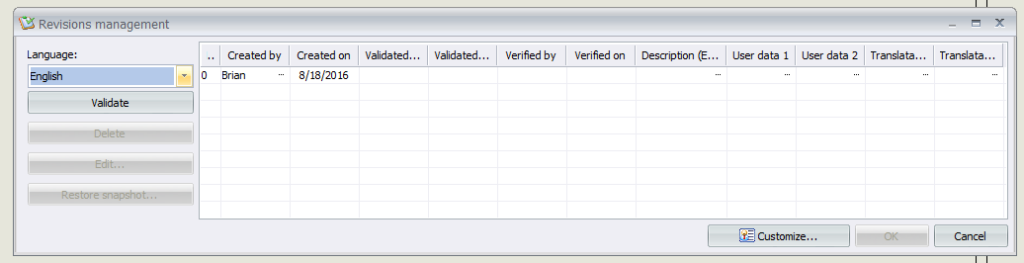
You can also input user variables, such as an ECN (engineering change notice) number if you desire. When you finalize the revision it will prompt you to ask if it should apply that revision to all of the documents in the project as well.
If you wanted to revise only an individual page in the project, rather than the whole project itself, you would go through the same process, only instead of right-clicking on the book, you will right-click on the page in question.
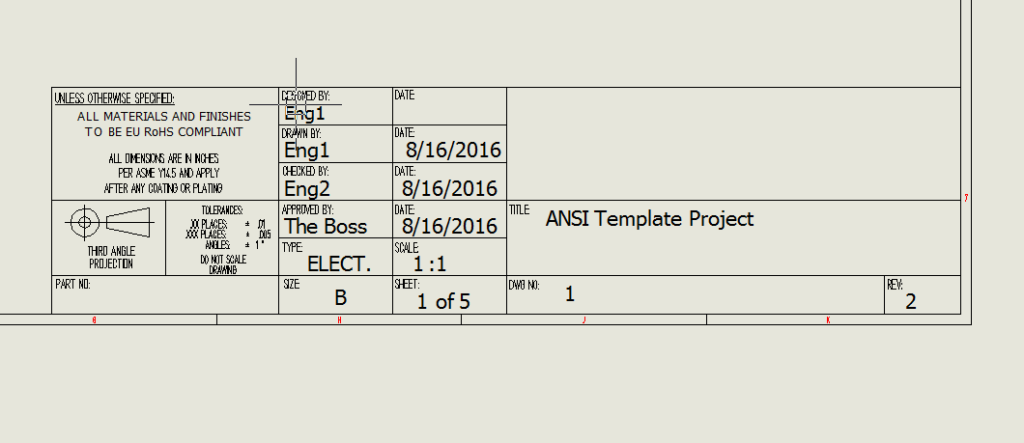
It’s important to make sure that you have the right attributes on your title block. Revisions at the project level write to different variables than the document level. So if you individually revise a page in the project, but your title block on that page has the project revision attribute, it will still show the previous rev number/letter. I recommend using project revision attributes on the cover page, and document revision attributes on the other pages’ title blocks. When you revise the project and push it to the other documents everything will be up to date.
This is all geared towards release revisions rather than engineering revisions, although you could use it for that. In SOLIDWORKS Electrical introduced the snapshot feature which works great for engineering revisions as you are moving along in the project. Periodically, as you’re working, take a snapshot and this will create a project archive that is linked to the project.
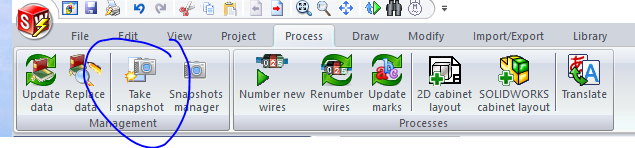
If you ever find you need to roll back, you can go into the snapshot manager, and it will create a duplicate project at that revision level (this prevents someone from rolling back and accidentally erasing all of someone else’s hard work). The snapshot manager is also where you can set it to prompt you every few days to take a new snapshot.
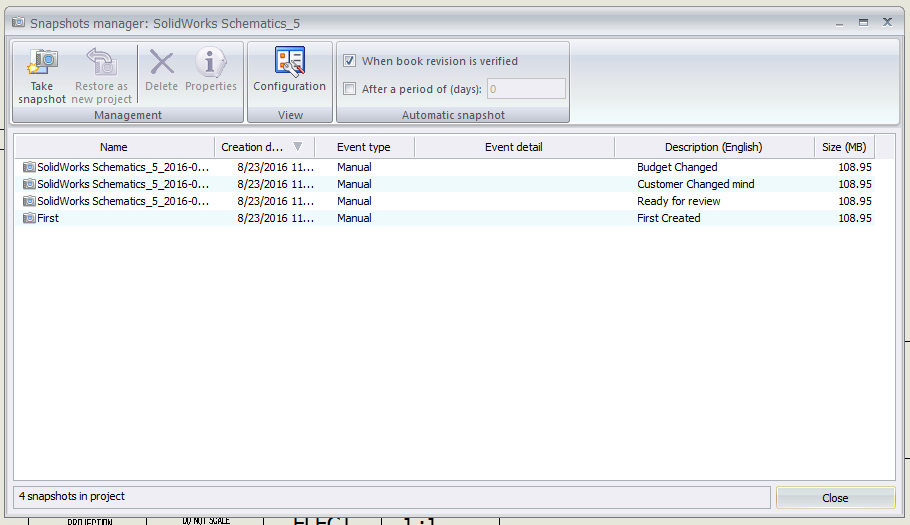
To get more updates on SOLIDWORKS Follow Us on LinkedIn: Click Here
For more details Like Us on Facebook: Click Here
For videos SUBSCRIBE to our channel: Click Here
For more information: Click Here
