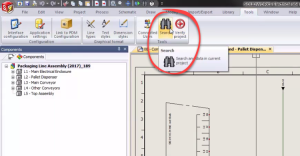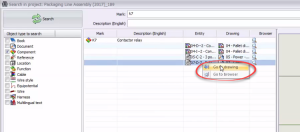Inside of SOLIDWORKS Electrical, there are two powerful search tools that are great for navigating through the software enabling you to quickly find what you need when you need it. SOLIDWORKS Electrical Schematic design capabilities simplify development of electrical systems with robust and intuitive single-line and multi-line schematic tools for planning your electrical system.
SOLIDWORKS Electrical has a database with over half a million manufactured parts for use in your design. With just a simple drag and drop these components can be added to your schematic sheets in no time at all. But as you start adding more and more components to more and more sheets, powerful search tools become vital. Here’s how to use them.
The first search tool can be found under the “Tools Ribbon” on the Command Manager at the top of the screen.
This tool is a great way to find components in the project based on properties such as their mark. Just type in the mark and it will search all instances of the mark throughout the project. Clicking on the component will give you a preview of it in the sheet.
After finding the component, you can navigate to it in the project by right-clicking on the component and selecting “go to browser”. This is where you can make changes to its properties. You do this through the component browser on the left side of the screen. You can also choose the option for “go to drawing” which will take you directly to the component on the drawing.
Lastly, there’s a hidden search function found by right-clicking on the top-level project in the component browser and selecting “search components.” It’s similar to the “search function” but the “search component” feature uses different search filters, allowing you to get much more granular and specific with your search criteria.
Now with both of these search tools in your toolbox, navigating through SOLIDWORKS Electrical you are able to quickly find what you need when you need it.
Download SOLIDWORKS Electrical Data Sheet
To get more updates on SOLIDWORKS Follow Us on LinkedIn: Click Here
For more details Like Us on Facebook: Click Here
For videos SUBSCRIBE to our channel: Click Here
For more information: Click Here