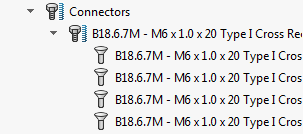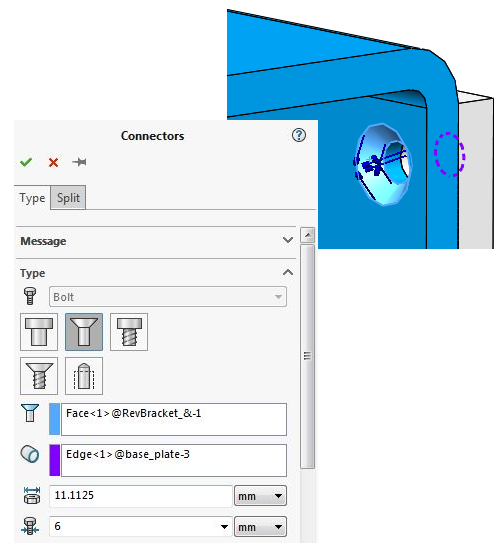Solidworks Simulation has some quick features while working with assemblies. If you’re not familiar with them, these features would speed up your workflow by converting all the toolbox fasteners to simulation bolts connectors with ease. During the conversion process, all information related to location, geometric features, and material of the Toolbox fasteners is mapped internally to the formulation of the corresponding bolt connectors.
The automatic conversion supports the following four types of bolt connectors:
- Standard or Counterbore with Nut

- Countersink with Nut

- Standard or Counterbore Screw

- Countersink Screw

Step-by-Step Guide
1. While applying the connections right-click the connections folder and select Toolbox Fasteners to Bolt.
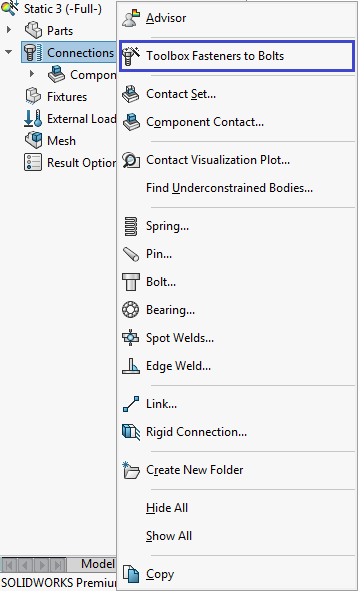
2. All the Solidworks Toolbox library bolts are automatically transferred to Solidworks Simulation and the following message is displayed according to the number of Fasteners present in the assembly:
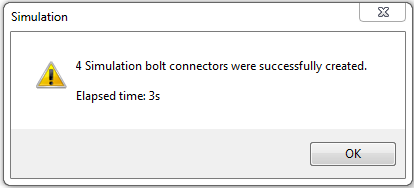
Click OK in the above dialog box.
3. Connectors created based on Toolbox Fasteners are automatically grouped in a separate folder.
4. Editing one connector from such group will automatically modify the definition of the others. It is possible to dissolve or restore the connector series at any point.
When you expand the Connecter folder and edit a bolt definition. We notice that the Nominal Shank Diameter and Nut Diameter parameters are fed with certain values acquired from the Solidworks Toolbox Fasteners. If different, these values can be modified to your real design values but the link to the Toolbox fasteners will be broken.