While performing activities in SOLIDWORKS a dialogue box appears with title SOLIDWORKS error reported. That is due to crash in SOLIDWORKS.
Now let us go in detail about what are types of crashes and how to troubleshoot them and also what are reasons for crash.
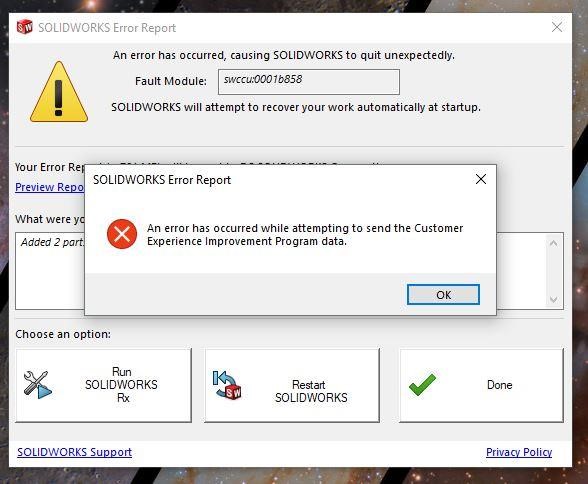
There are 3 types of crashes. They are:
Reproducible Crash:
A reproducible crash can be repeated on multiple computers using the user’s workflow or files.
This type of reproducible crash indicates that it is a problem with SOLIDWORKS and also a problem with user specific file.
Troubleshoot:If we reproduce the crash, we need to isolate and identify the root cause of the problem.
Here are the steps to follow to trouble shoot the crash:
Step 1: Hypothesis
Step 2: Test
Step 3: Evaluate.
Step 1 is to hypothesis the information that we already have about the issue and our own experience that is files, user settings, workflow steps and the SOLIDWORKS version.
Step 2 is to test your hypothesis. For example: – If the crash is due to specific user files, then repeat the similar workflow with a new file and see if the same behavior occurs.
Step 3 is to evaluate the results of test whether it is right or wrong. For Example, we come to know that user file is causing the crash then we have to delete or suppress the some of the features and simplify the model. Keep testing until you find the exact part or assembly or the drawing.
Non-Reproducible crash:
A non- reproducible crash can’t be repeated on the other computers, even when using the user’s workflow and files.
This type of crash indicates whether the problem is with the user computer environment and the user’s SOLIDWORKS installation.
Troubleshoot:If we identify a non-reproducible crash, we can trouble shoot it by modifying the user’s computer environment and try to fix the problem.
A good place to start is SOLIDWORKS safe modes we can find it in SOLIDWORKS Rx home tab. If the crash still occurs after using that option, then the cause is most likely due to computer graphic driver or the other system hardware or due to any other settings.
(SOLIDWORKS installs the SOLIDWORKSRX utility on every computer.)
Random Crashes:
These types of crashes are not actually random and are often environment related and they require patience and time to trouble shoot.
Troubleshoot:We must collect the data and do some tests until we narrow down the cause of the crash. We also should enquire whether multiple users are facing the issue and also should now whether there are changes in computer environment i.e., changes in software or any upgrades in software. With all of these and with the assistance of SOLIDWORKS technical team we will be able to develop a plan for work and diagnose and reduce the number of crashes that the user has been experiencing.
If you’re still having trouble, please get in touch with the Logical Solutions Technical Support team.
To get more updates on SOLIDWORKS Follow Us on LinkedIn: Click Here
For more details Like Us on Facebook: Click Here
For videos SUBSCRIBE to our channel: Click Here
For more information: Click Here
